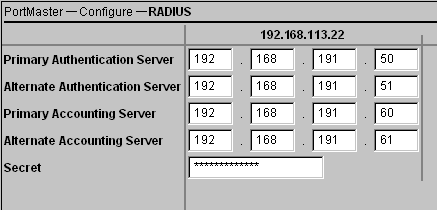To configure the PortMaster using the command line interface, complete the following steps.
1. Enable port security on all ports using the following command:
Command> set all security on
The PortMaster tries to authenticate each user attempting to log in to a port by looking up the user in its user table. RADIUS authenticates users when port security is enabled and the user is not found in the user table. When port security is disabled and the user is not found in the PortMaster user table, RADIUS is not used and the user is passed through to the login host without further authentication.
2. Enter the IP address, and optionally the authentication port number, of the primary RADIUS server using the following command:
Command> set authentic Ipaddress [Uport]
The default RADIUS authentication port, 1645, is used if you specify a port number of 0 or do not specify a port number.
3. You can optionally specify a secondary (alternate) RADIUS server:
Command> set alternate Ipaddress [Uport]
The PortMaster consults the primary RADIUS server first. If the server does not respond within 3 seconds, it is queried a second time; then both servers are queried up to eight additional times at 3-second intervals.
4. To log activity using RADIUS accounting, enter the IP address, and optionally the accounting port number, of the primary accounting server:
Command> set accounting Ipaddress [Uport]
The default RADIUS accounting port, 1646, is used if you specify a port number of 0 or do not specify a port number.
5. You can optionally specify a secondary (alternate) accounting server:
Command> set accounting 2 Ipaddress [Uport]
Lucent InterNetworking Systems recommends the use of a secondary RADIUS accounting server. The PortMaster always sends accounting packets to the primary RADIUS accounting server first, and retries it once every 45 seconds. If the primary server does not respond within 10 minutes, or if there are more than 50 accounting packets waiting to be sent, the PortMaster sends the accounting packets to the secondary RADIUS accounting server.
6. Enter the secret shared by the PortMaster and RADIUS server using the set secret command:
Command> set secret String
This is the same shared secret entered in the clients file on the RADIUS server (see page 3-1).
Note ¯  The shared secret is a string of up to 15 printable, nonspace, ASCII characters. If a secret longer than 15 characters is specified, an error message is displayed. Secrets in the clients file and configured on the PortMaster are case-sensitive and must match exactly.
The shared secret is a string of up to 15 printable, nonspace, ASCII characters. If a secret longer than 15 characters is specified, an error message is displayed. Secrets in the clients file and configured on the PortMaster are case-sensitive and must match exactly.
7. Save your changes using the save all command; then reset all ports:
Command> save all
Command> reset all
Caution ¯  Resetting all ports disconnects any user sessions in progress. Resetting is only necessary when changes have been made to serial ports.
Resetting all ports disconnects any user sessions in progress. Resetting is only necessary when changes have been made to serial ports.
8. Continue to Chapter 4, "Configuring User Information."
![]() Lucent InterNetworking Systems recommends that you use IP addresses to avoid the DNS lookup time entailed by using client names and possible incorrect name translation.
Lucent InterNetworking Systems recommends that you use IP addresses to avoid the DNS lookup time entailed by using client names and possible incorrect name translation.