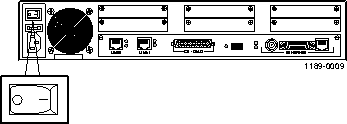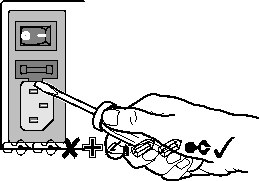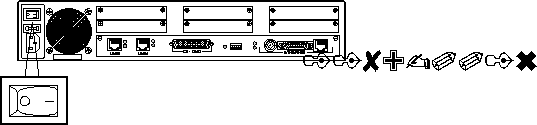Hardware Problems and Solutions
| | |
|---|
|
System LED does not light.
|
Power is not present.
|
Check the power switch, power cable, outlet, and fuse. For instructions on checking and changing the fuse in the AC version, see "Replacing a Fuse" on page A-7.
Contact Lucent Remote Access Technical Support if power is not present on the DC version.
|
|
A T1, E1, or ISDN PRI line is connected to a T1/E1 port and the bottom (red) T1/E1 LED stays lit.
|
The PortMaster 3 does not recognize service from the telephone company.
|
Contact the telephone company.
|
|
During startup, the system LED fails to light, stays lit, or blinks three times per second continuously.
|
A hardware problem has occurred.
|
Contact Lucent Remote Access Technical Support.
|
|
During startup, the system LED blinks once per second for more than a minute.
| | |
|
Immediately after booting, the system LED stays solidly lit or does not light.
Note: This behavior does not refer to the boot sequence, during which the system LED is not lit for between 5 and 7 seconds.
|
A component might have loosened during shipping.
|
Open the PortMaster 3 using antistatic precautions (see "Safety Recommendations" on page 2-3). Verify the following:
|
|
During operation, the system LED stays solidly lit or does not light.
|
A hardware problem might have been caused by an external device.
|
If the LED stays solidly lit or does not light after you have removed all external devices, contact Lucent Remote Access Technical Support.
|
|
No console login prompt is displayed.
|
Terminal settings are incorrect or a connection or cable is inoperable.
| |
|
The link LED is not lit when connected to a 10BaseT Ethernet hub.
|
There is no link integrity.
|
Verify that DIP switches 4 and 5 are up and that you have a working 10BaseT cable properly connected to the PortMaster 3 and to the hub. Turn the power off and on to activate the DIP switch setting.
|
|
Network LED is solidly lit.
|
Heavy traffic can cause the network LED to blink so rapidly that it appears to be solidly lit.
However; If packets cannot be passed, you might have an incorrectly cabled network.
|
Verify that the network cabling is correct.
|
|
Network LED is not lit.
|
If the PortMaster 3 is not receiving, or sending traffic, the network LED is not lit.
|
Verify that the network cabling is correct.
|
|
An undefined difficulty occurred at startup, but the cause cannot be determined from LED behavior.
|
Refer to the solution column.
|
Try booting in console mode, and observe the boot messages. See "Observing Boot Messages" on page A-4. If the boot messages do not suggest a solution, record the information and contact Lucent Remote Access Technical Support.
|